How to Add Custom Shopify Filters to Improve On-site Sales
Blog
Introduction
Welcome to our comprehensive guide on adding custom filters to your Shopify store to enhance on-site sales. In this article, we will walk you through the process of implementing custom filters, allowing your customers to easily find products that meet their specific requirements.
Why Custom Filters Matter
When it comes to online shopping, customers appreciate a seamless browsing experience that saves them time and effort. By adding custom filters to your Shopify store, you provide your visitors with a powerful tool to narrow down their product search based on specific attributes.
Step 1: Understanding the Benefits
Before diving into the implementation process, it's crucial to grasp the advantages of having custom filters on your Shopify store. These benefits include:
- Enhanced User Experience: Custom filters make it easier for customers to find what they need, reducing search time and frustration.
- Increased Conversion Rate: By offering an intuitive filtering system, you can improve your store's conversion rate by providing customers with relevant product options.
- Improved SEO: Custom filters improve your site structure, making it more search engine-friendly and potentially attracting more organic traffic.
- Competitive Edge: Stand out from competitors by offering advanced filtering options that result in a better user experience.
Step 2: Choose a Shopify App
To add custom filters to your Shopify store, you need to select a suitable Shopify app that fits your requirements. Here are a few popular options:
- Filterly: A highly customizable app offering a wide range of filter options to fine-tune your customers' search experience.
- PickyStory: An intuitive app that allows you to create dynamic filters using various criteria such as price, color, and size.
- Advanced Product Filters: With this app, you can easily create custom filters and display them on specific pages or collections within your store.
Step 3: Installation and Configuration
Once you've chosen the app that suits your needs, follow these steps to install and configure the custom filters:
Step 3.1: Installation
First, log in to your Shopify account and navigate to the App Store. Search for the chosen app and install it by following the provided instructions. Once installed, the app should appear in your Shopify dashboard.
Step 3.2: Configuration
After the installation, you need to configure the app to define which attributes you want to use as filters. Common filter options include product category, price range, brand, and more. Customize the filters to align with your store's product offerings and target audience.
Step 4: Testing and Optimization
After configuring the filters, it's crucial to thoroughly test their functionality. Make sure they display correctly and provide accurate results based on selected attributes. Additionally, optimize the filters by monitoring customer behavior and making adjustments accordingly.
Conclusion
By adding custom filters to your Shopify store, you enhance the on-site browsing experience, improve conversion rates, boost SEO, and gain a competitive edge. Follow the steps outlined in this guide and select the right app that suits your specific needs. And remember, always analyze and optimize based on your customers' feedback to ensure a seamless shopping experience.